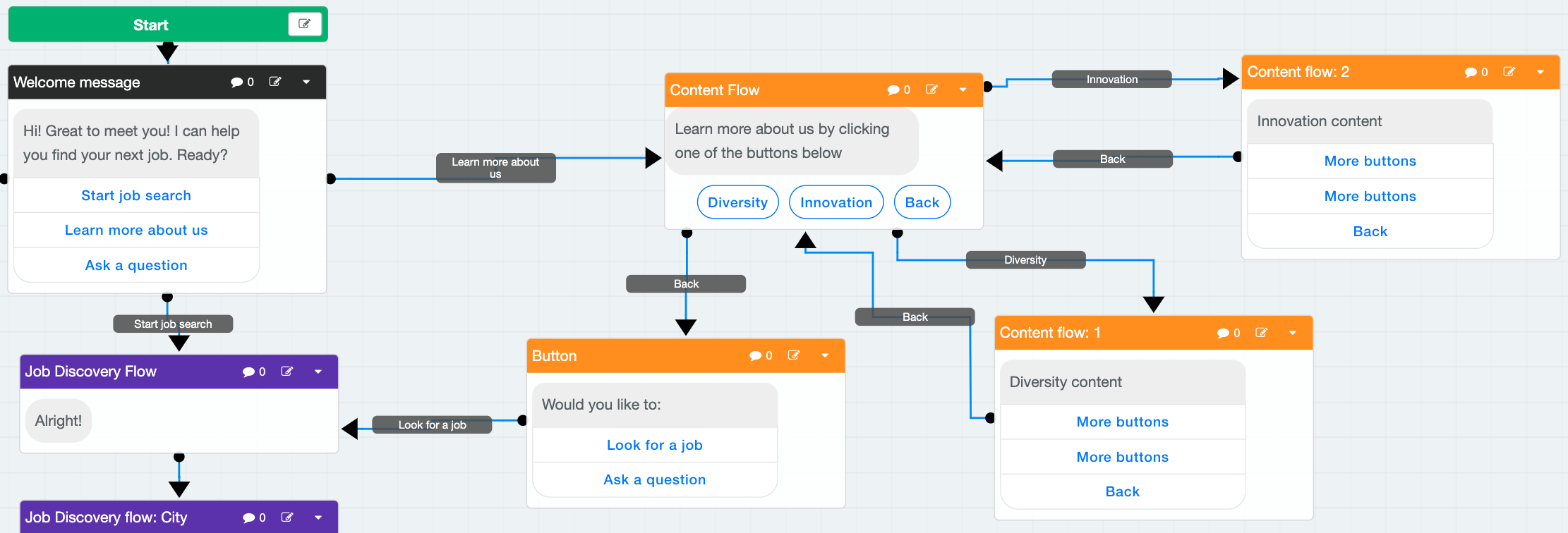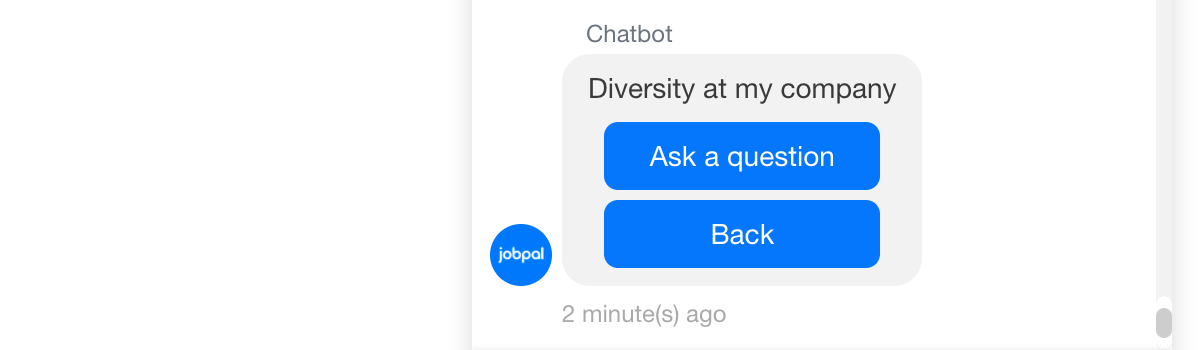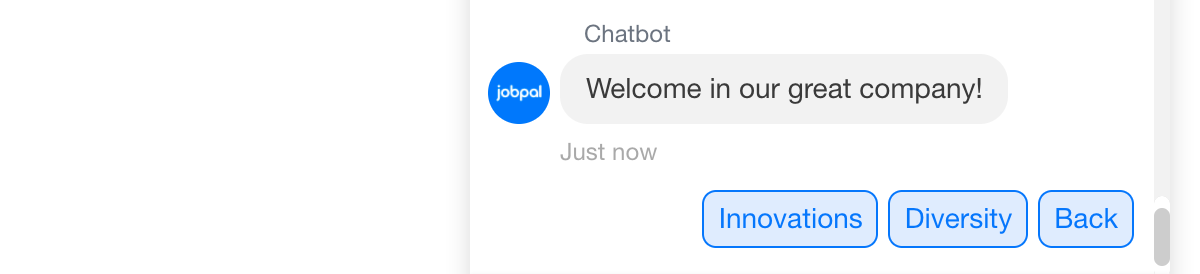See sample Content flow in a mockup (orange)
Content flow is a great opportunity to give your users a guided experience. They can choose to follow the designed path to learn more about your company, troubleshoot their issue, prepare for the interview and much more. Also, answers, that do need more clarifications, can be handled by the content flow (user, from the FAQ flow, can enter Content flow).
Content Flow blocks
Starting block
Each flow has one (and only one) starting block (in our example it is the one with copy: “Learn more about us by clicking one of the buttons below“). This block is displayed when the user starts the flow from the welcome message (in our example: “Learn more about us“ button), main menu or, if intent or FAQ category is attached to it, from FAQ flow as well. This entryway to the content flow can be adjusted per specification.Block types
We have several block types and you can decide which ones should be used to provide the best experience for your users.Buttons - contain a message with up to 3 buttons. Buttons appear one under another horizontally. The character limit for a button name is 20 characters. You can decide what happens when you click on the button, there are currently 5 actions you can use:
FAQ - Button is triggering FAQ flow (usually “What would you like to know?“ message)
Job search - Button triggers Job Discovery flow.
Restart - Button triggers welcome message
External Link - Button triggers external link
Jump - Button let’s you transition to another block
This is how Button Block type looks like in a chatbot.
Quick replies - contain a message and up to thirteen quick responses to be displayed. They are displayed vertically and there is no character limit per quick reply. You can decide what happens when you click on the quick reply, there are currently 4 actions you can use:
FAQ - Quick reply is triggering FAQ flow (usually “What would you like to know?“ message)
Job search - Quick reply triggers Job Discovery flow.
Restart - Quick reply triggers welcome message
Jump - Quick reply let’s you transition to another block
This is how Quick Replies Block type looks like in a chatbot:
Transitions - contain a message and offers no option for user interaction, automatically transitions to another action. There are 4 actions you can use:
FAQ - user sees the message and then automatically FAQ is triggered (usually “What would you like to know?“ message)
Job search - user sees the message and then automatically Job Discovery flow is triggered.
Restart - user sees the message and then automatically welcome message is triggered.
Jump - user sees the message and then automatically transitions to another block
Images / Videos (if supported by the platform) - contain an image or a video and offers no option for user interaction. You have to provide a publicly accessible URL of the Image or Video, there is no option for us to upload the content. There are 4 actions you can use:
FAQ - user sees the image or video and then automatically FAQ is triggered (usually “What would you like to know?“ message)
Job search - user sees the image or video and then automatically Job Discovery flow is triggered.
Restart - user sees the image or video and then automatically welcome message is triggered.
Jump - user sees the image or video and then automatically transitions to another block
This is how Image Block type looks like in a chatbot (in this case, we jump right away to another block with content “Innovations at my company“):
Block attributes
FAQ enabled - in case of buttons and quick replies block types the user input is matched (case insensitive) against the offered answer options / button labels. If there’s a match the user input is interpreted as the user pressed the button or selected a quick reply. If there’s no match, based on the “FAQ enabled” setting it’s either interpreted as a FAQ question (in case FAQ enabled is checked) or a warning is displayed that one of the options should be selected and the block is repeated (in case FAQ enabled is not checked). You cannot enable FAQ on Image or Video block types.
External triggers - With the usage of external triggers users can jump into any block of the content flow. An external trigger can be an intent (like: “I would like to learn more about your company!“ that can lead you to the first message of the content flow) or an FAQ category (like “What is your diversity policy?” can lead to Diversity category with further content). Any intent or FAQ category can be used only once in a single content flow as an external trigger. Keep in mind that it means that whatever response you have provided for your FAQ category will be overridden and user will end up in the content flow instead. But you can of course continue to approve questions into that category and make sure that more users, in that way, will be able to find your extended content.
How to create content flow?
Design
The best way to create content flow is to do it via decision tree / flow builder. Our Implementation team can help you create one in the tool that we are using during chatbot setup process, Botmock. You can also use tools that you have access to like LucidChart or similar. We have prepared also a Template to help you understand what information we need to create a content flow for you. We have included there a sample content flow and also necessary information for Block setup.Implement
During implementation: content flow is usually part of the setup process and while working on your general flow you will work with your Implementation manager on building your content flow as well.
When chatbot is live: Your Customer Success Manager is responsible for the content flow setup based on the agreed design. Once the setup is complete on Staging you will be able to see the changes and start testing your content flow. Once you confirm that content flow works as intended, your Customer Success Manager will implement the content flow for the live chatbot.