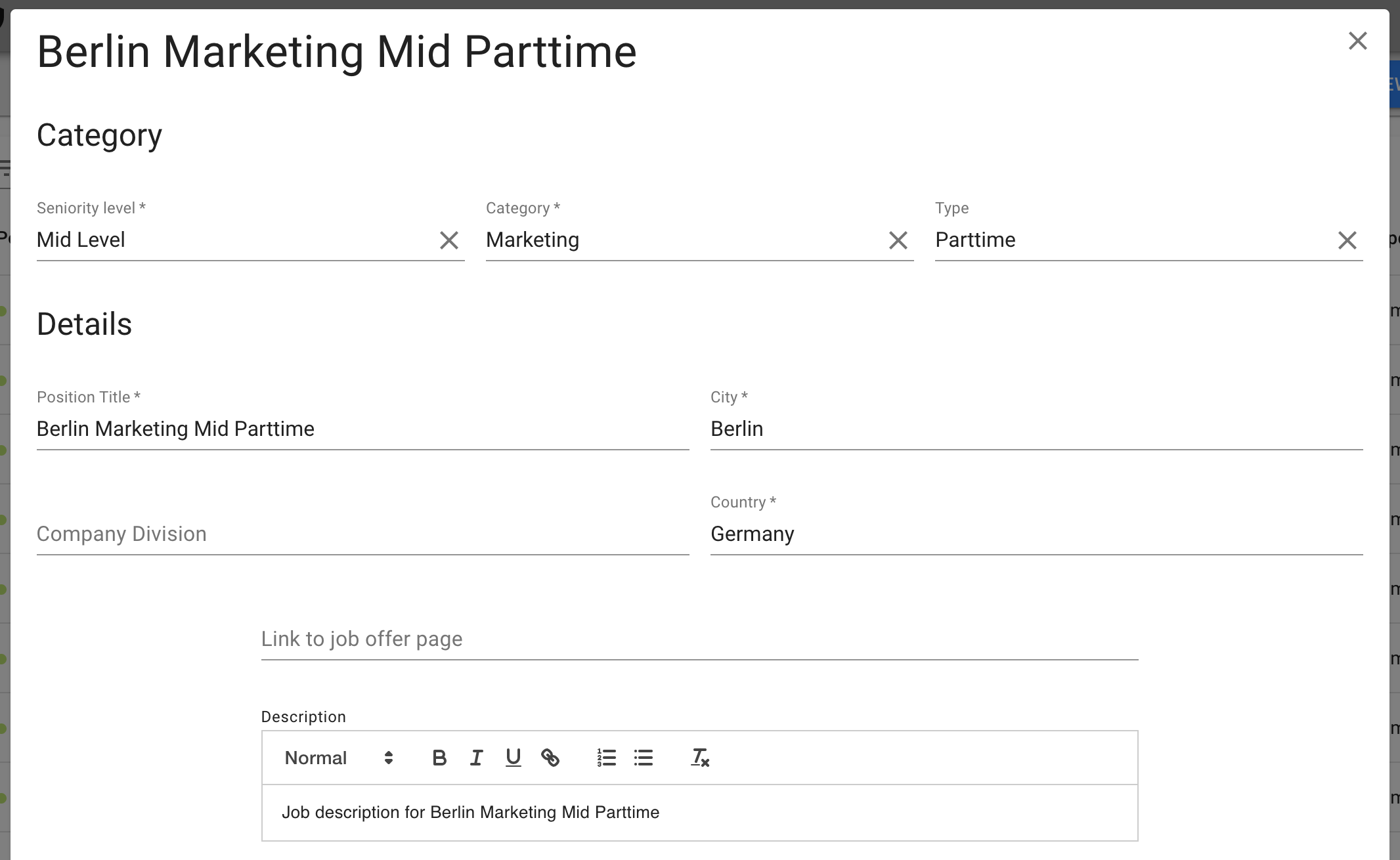In the Job Openings section, you can create new jobs (if you do not already have a jobfeed attached to your account), update, activate and deactivate them.
Adding a job opening
Choose between the Levels: Internship, Entry, Mid and Senior level. Then select a Category e.g. Project Management. You can provide more information about the posting in Details. Please note that you can decide between providing a link OR a description. With a link, you can directly send chatbot users to your career page to view the job offer there. Once you select either one, the other option will become unavailable.
...
Pause, show or edit openings
You can also edit, activate, deactivate and display current job openings, just click on one of
them to see the optionscase of a connected ATS, job openings are managed within the ATS and automatically transferred to jobpal on a regular time interval.
If there’s no ATS connection, job openings can be managed on the jobpal dashboard by selecting “Job Openings” from the left side menu.
Creating a new job opening
Job openings can be created by clicking on the button in the top right corner:
...
Job openings have mandatory and optional fields. All the mandatory fields are marked with an asterisk. During the job discovery phase, candidates will be able to narrow down job opportunities via filtering by the mandatory field values.
...
Optionally you can add a set of screening questions to each job opening. These questions will need to be answered by the applicants of the positions.
Pre-set answer options can be added to screening questions to speed up the applications process. If you wish to make the chatbot to accept answers not matching to any of the pre set alternatives, please check the “Allow free text” box.
...
Manage existing openings
If you move your mouse over a job opening in the list view, two control icons appear on the right side of the row.
Pressing on the “pause” icon will disable the job opening, it won’t be discoverable in the chatbot. Paused job opening can be enabled at any time by clicking on the icon again.
Clicking on the eye icon on the right will take you to the candidate visible job description page. This page can be altered on the job opening edit page.
Clicking anywhere else on a job opening item in the list view will take you to the job opening edit page.